The following is a list of names and other parameters with the maximum allowable size on each.
Entity Max Permissible Size
Site Name 128 characters
Site URL 255 characters
Display name 128 characters
Connection string 384 characters
Email address 128 characters
Version numbers 064 characters
Virtual Server Friendly Name 064 characters
SQL Database Name 123 characters
SQL Database Column 128 characters
SQL Database Table Name 128 characters
SQL Role Name 128 characters
Server Name 128 characters
Windows User Name 300 characters
Windows Password 300 characters
Dependencies per object 032 objects
Zone enumeration value 004 zones
Default SQL command timeout 300 seconds
Number of simultaneousworkflows that can be run* 015
If during your course of using the product, you inadvertently cross these limits, then you would end up with errors. These are hard limits.
* This is the maximum number of simultaneous workflows that can be in memory executing code. (NOTE: there is no limit to the number of workflow instances in progress in the database)
Wednesday 29 August 2007
To Raid or not to Raid, that is the question!!!!
I was doing some research on best practices for hardware for a SQL box. Some people say to use Raid, some people say not to. Here's some articles from Microsoft for the SQL version and hardware configuration.
http://technet.microsoft.com/en-us/library/bb432135.aspx
http://msdn2.microsoft.com/en-us/library/ms190764.aspx
I'll try to dig up some articles that don't recommend using Raid.
http://technet.microsoft.com/en-us/library/bb432135.aspx
http://msdn2.microsoft.com/en-us/library/ms190764.aspx
I'll try to dig up some articles that don't recommend using Raid.
Tuesday 28 August 2007
Configuring Multiple Authentication Providers for SharePoint 2007
Have you ever tried to configuring multiple authentication providers for SharePoint 2007 and had a problem? Here is an interesting article that could just solve your problem.
http://blogs.msdn.com/sharepoint/archive/2006/08/16/702010.aspx
It's pretty helpful and has saved me hours of research.
http://blogs.msdn.com/sharepoint/archive/2006/08/16/702010.aspx
It's pretty helpful and has saved me hours of research.
Monday 27 August 2007
Pricing for SharePoint 2007
If you've ever wonders how much SharePoint will cost your organisation, here's a useful site:
http://www.microsoft.com/licensing/mpla/
After you choose your region, the product you are after and answer some questions about your organisation, you will get the details of pricing. Here is the pricing based on a 1,000 seat corporate deployment with Software Assurance, access to upgrades and internet access.
http://www.microsoft.com/licensing/mpla/
After you choose your region, the product you are after and answer some questions about your organisation, you will get the details of pricing. Here is the pricing based on a 1,000 seat corporate deployment with Software Assurance, access to upgrades and internet access.
- SharePoint 2007 Server - $11,572
- SharePoint 2007 Server for Internet Access - $107,115 (AUD) - for hosting public websites. This license does not require Client Access Licenses (CALS)
- Standard Client Access License - $243 (AUD)
- Enterprise Client Access License - an additional $195 (AUD) - this provides access to the BDC, Excel Services and InfoPath web forms
If you have any questions regarding licencing and which licence is best for your organisation, either contact me or contact Microsoft.
SharePoint Service Pack 1
Just head that service pack 1 for Microsoft SharePoint is to be release in the next couple of months. If you're interested in knowing when it's out, subscribe to this blog and Ill send everyone an email the day its out.
Wednesday 22 August 2007
WSS Visual Studio 2005 Extensions
For development, please fwd to any other sharpeoint developers...
v1.1 of the extensions is out:
http://blogs.msdn.com/sharepointdesigner/archive/2007/08/21/announcing-the-ctp-for-vsewss-version-1-1.aspx
- What's New in VSeWSS 1.1?
- WSP View, aka "Solution Package editing"
- New Item Templates: "List Instance" project item, "List Event Handler" project item, "_layout file" project item
- Faster F5 speed
- Many bug fixes
Sunday 19 August 2007
Search query default row limit to 50 rows
If you don't specify a RowLimit to the query object, the default is 50. You can change it by setting the RowLimit property to the number that you want:
Visual Basic (Declaration)
Public Property RowLimit As Integer
Visual Basic (Usage)
Dim instance As Query
Dim value As Integer
value = instance.RowLimit
instance.RowLimit = value
C#
public int RowLimit { get; set; }
If you require any further details, please contact me with any specific questions and Ill try my best to answer them.
Visual Basic (Declaration)
Public Property RowLimit As Integer
Visual Basic (Usage)
Dim instance As Query
Dim value As Integer
value = instance.RowLimit
instance.RowLimit = value
C#
public int RowLimit { get; set; }
If you require any further details, please contact me with any specific questions and Ill try my best to answer them.
Import User Profile Information of Enabled User Accounts from Active Directory to SharePoint Portal Server 2003
To import user profile information of user accounts that are enabled in Active Directory to SharePoint Portal Server, follow these steps:
1. On the Site Settings page of the portal site, on the User Profile, Audiences, and Personal Sites page, click Manage profile database.
2. On the Manage Profile Database page, click Configure profile import.
3. On the Configure Profile Import page, in the Source area, click Custom source.
4. In the Access Account area, type the user account name and password of the user account that has appropriate permissions to access Active Directory.
5. In the Full Import Schedule area, click to select the Schedule full import check box, and then specify the full import schedule that you want.
6. In the Incremental Import Schedule area, click to select the Schedule incremental import check box, and then specify the incremental import schedule that you want.
Note If the Schedule incremental import option is not available (appears dimmed), click to select the Import from Active Directory by using the incremental method check box in the Source area.
Important To perform incremental imports for Microsoft Windows 2000 Server Active Directory, the user account that you use to perform the import operation must have the Replicating Directory Changes permission. This permission is not required to perform incremental imports for Microsoft Windows Server 2003 Active Directory. To assign the Replicating Directory Changes permission to the user account that you use to perform the import operation, follow these steps:
a. Start Active Directory Users and Computers.
b. On the View menu, click Advanced Features.
c. Right-click the domain object, and then click Properties.
d. Click the Security tab.
e. In the Group or user names list, click the user account that you want to use to perform the import operation.
If the user account is not displayed in the list, click Add, type the name of the user who you want to add, and then click OK.
f. In the Permissions for UserName list, click to select the Allow check box next to the Replicating Directory Changes permission, and then click OK.
7. Click OK.
8. On the Manage Connections page, do one of the following as appropriate to your situation:
• Click the name of the domain that you want to edit, and then click Edit.
-or-
• Click New connection to add a new domain controller that contains the user profiles that you want to import.
9. On the Edit Connection or Add Connection page (as appropriate to your situation), in the Search Settings area, do the following:
a. In the Search base box, type the distinguished name (DN) of the Active Directory object from where you want to import the user profiles.
The DN of the search base object defines the location in Active Directory where you want to start your search. The following are examples of DNs:
• DC=DomainName, DC=com
• CN=Users, DC=DomainName, DC=com
• OU=OrganizationalUnit, DC=DomainName, DC=com
b. In the User filter box, type the following LDAP search filter:
(&(objectCategory=person)(objectClass=user)( !(userAccountControl:1.2.840.113556.1.4.803:=2)))
c. Under Scope, specify the scope level, page size, and page time-out options that you want.
10. Click OK.
1. On the Site Settings page of the portal site, on the User Profile, Audiences, and Personal Sites page, click Manage profile database.
2. On the Manage Profile Database page, click Configure profile import.
3. On the Configure Profile Import page, in the Source area, click Custom source.
4. In the Access Account area, type the user account name and password of the user account that has appropriate permissions to access Active Directory.
5. In the Full Import Schedule area, click to select the Schedule full import check box, and then specify the full import schedule that you want.
6. In the Incremental Import Schedule area, click to select the Schedule incremental import check box, and then specify the incremental import schedule that you want.
Note If the Schedule incremental import option is not available (appears dimmed), click to select the Import from Active Directory by using the incremental method check box in the Source area.
Important To perform incremental imports for Microsoft Windows 2000 Server Active Directory, the user account that you use to perform the import operation must have the Replicating Directory Changes permission. This permission is not required to perform incremental imports for Microsoft Windows Server 2003 Active Directory. To assign the Replicating Directory Changes permission to the user account that you use to perform the import operation, follow these steps:
a. Start Active Directory Users and Computers.
b. On the View menu, click Advanced Features.
c. Right-click the domain object, and then click Properties.
d. Click the Security tab.
e. In the Group or user names list, click the user account that you want to use to perform the import operation.
If the user account is not displayed in the list, click Add, type the name of the user who you want to add, and then click OK.
f. In the Permissions for UserName list, click to select the Allow check box next to the Replicating Directory Changes permission, and then click OK.
7. Click OK.
8. On the Manage Connections page, do one of the following as appropriate to your situation:
• Click the name of the domain that you want to edit, and then click Edit.
-or-
• Click New connection to add a new domain controller that contains the user profiles that you want to import.
9. On the Edit Connection or Add Connection page (as appropriate to your situation), in the Search Settings area, do the following:
a. In the Search base box, type the distinguished name (DN) of the Active Directory object from where you want to import the user profiles.
The DN of the search base object defines the location in Active Directory where you want to start your search. The following are examples of DNs:
• DC=DomainName, DC=com
• CN=Users, DC=DomainName, DC=com
• OU=OrganizationalUnit, DC=DomainName, DC=com
b. In the User filter box, type the following LDAP search filter:
(&(objectCategory=person)(objectClass=user)( !(userAccountControl:1.2.840.113556.1.4.803:=2)))
c. Under Scope, specify the scope level, page size, and page time-out options that you want.
10. Click OK.
Windows SharePoint Services 3.0 Tools: Visual Studio 2005 Extensions.
Creating complex SharePoint solutions and deploying those solutions has always been sub optimal in the old versions of SharePoint. In SharePoint 2007 (Wss3, MOSS 2007) our trouble is over. We now have powerful deployment capabilities in the form of features and SharePoint solutions.
But creating SharePoint 2007 solutions and creating the feature and solution configuration files was still something for the experts only, until today...
Rumors have been around for a while that Microsoft would provide Visual Studio 2005 extension to help us create SharePoint solutions. In the mean time people had their own shot at making development and deployment easier. A good example is this blog post by Tony Bierman.
Tonight I got a pointer from Mark Arend (thanks Mark!) to the Novermber CTP version of the Windows SharePoint Services 3.0 Tools: Visual Studio 2005 Extensions.
I directly downloaded the stuff, and must say I was impressed. It does a lot of the things I was currently working on in the construction of a SharePoint Software Factory, and a lot more.
From the download page:
This Community Technology Preview (CTP) of the Visual Studio 2005 Extensions for Windows SharePoint Services contains the following tools to aid developers in building SharePoint applications: Visual Studio 2005 Project Templates
Web Part
Team Site Definition
Blank Site Definition
List Definition Visual Studio 2005 Item Templates (items that can be added into an existing project)
Web Part
Custom Field
List Definition (with optional Event Receiver)
Content Type (with optional Event Receiver)
Module SharePoint Solution Generator
This stand-alone program generates a Site Definition project from an existing SharePoint site. The program enables developers to use the browser and Microsoft Office SharePoint Designer to customize the content of their sites before creating code by using Visual Studio.
Based on the elements in your project web part manifests, features and a solution file are automatically created and published when you do an explicit publish, or when you do F5 debugging.
If you have questions or want to discuss this new stuff: http://www.microsoft.com/technet/community/newsgroups/dgbrowser/en-us/default.mspx?dg=microsoft.public.sharepoint.development_and_programming
The next days I will blog a lot more on my experiences with these extensions, I already did some deep-diving. But now it is time to get some sleep.
One small teaser, the SharePoint Solution Generator in action:
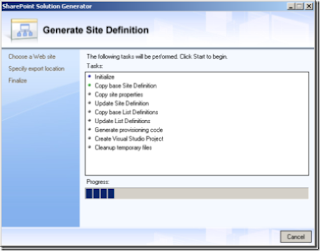
Tuesday 14 August 2007
Team-Based Development in Microsoft Office SharePoint Server 2007
If you work in a team-based development for MOSS, this article might be of interest to you
http://msdn2.microsoft.com/en-us/library/bb428899.aspx
http://msdn2.microsoft.com/en-us/library/bb428899.aspx
Using STSADM to backup and restore sites
To perform a simple backup of a site, use the following syntax:
stsadm.exe -o backup -url http://server_name/site -filename file_name.dat
To back up a site and overwrite an existing backup file, use the following syntax:
stsadm.exe -o backup -url http://server_name/site -filename local_drive:\path_name\file_name.dat -overwrite
Simply follow the following steps to restore the site:
1. Goto to Central Administration on the server the site is to be restored to.
2. Create a new web application to restore the site to (note the url for step 5)
3. Copy the backup file from where ever you saved it to the server
4. At the command prompt goto "c:\Program Files\Common Files\Microsoft Shared\web server extensions\12\BIN"
5. run the following command:stsadm -o restore "http://url" -filename "C:\backupup.bak"
6. Go back to central adminsistration.
7. Goto "Site Collection Administrators"
8. Click on "change site collection" & choose the web application based on http://url
9. Add the approprate administrator accounts based on the domain (eg. in username)
10. Reset IIS
11. Visit the site http://url
stsadm.exe -o backup -url http://server_name/site -filename file_name.dat
To back up a site and overwrite an existing backup file, use the following syntax:
stsadm.exe -o backup -url http://server_name/site -filename local_drive:\path_name\file_name.dat -overwrite
Simply follow the following steps to restore the site:
1. Goto to Central Administration on the server the site is to be restored to.
2. Create a new web application to restore the site to (note the url for step 5)
3. Copy the backup file from where ever you saved it to the server
4. At the command prompt goto "c:\Program Files\Common Files\Microsoft Shared\web server extensions\12\BIN"
5. run the following command:stsadm -o restore "http://url" -filename "C:\backupup.bak"
6. Go back to central adminsistration.
7. Goto "Site Collection Administrators"
8. Click on "change site collection" & choose the web application based on http://url
9. Add the approprate administrator accounts based on the domain (eg. in username)
10. Reset IIS
11. Visit the site http://url
STSAdm Problems
Many clients I've helped have had various issues using the STSADM account and the most common problem is insufficient rights. Make sure that you have the relevant rights in SQL to be able to perform the commands you are trying to execute.
Thursday 2 August 2007
Failed to connect to an IPC Port: Access is denied.
While trying to deploy an Infopath form, we came across this error:
Failed to connect to an IPC Port: Access is denied.
The code built and deployed locally without any issues, but when I tried to associate the workflow to list, I was seeing an error:
C:\>stsadm -o execadmsvcjobs
Executing .Executing SharePoint Worker Process Group Update2849f6c6-fdb5-48a1-a1b1-f3cab0bd3e76.The SharePoint Worker Process Group Update2849f6c6-fdb5-48a1-a1b1-f3cab0bd3e76 job failed with the following error. This job will be skipped. Failed to connect to an IPC Port: Access is denied.
Operation completed successfully.
It turned out that the system account who is accessing the database needed to be marked as a sysadmin in SQL2005 on all system and SharePoint/WSS databases. Once marked, everything worked fine.
Failed to connect to an IPC Port: Access is denied.
The code built and deployed locally without any issues, but when I tried to associate the workflow to list, I was seeing an error:
C:\>stsadm -o execadmsvcjobs
Executing .Executing SharePoint Worker Process Group Update2849f6c6-fdb5-48a1-a1b1-f3cab0bd3e76.The SharePoint Worker Process Group Update2849f6c6-fdb5-48a1-a1b1-f3cab0bd3e76 job failed with the following error. This job will be skipped. Failed to connect to an IPC Port: Access is denied.
Operation completed successfully.
It turned out that the system account who is accessing the database needed to be marked as a sysadmin in SQL2005 on all system and SharePoint/WSS databases. Once marked, everything worked fine.
Subscribe to:
Posts (Atom)